it運維: solaris中添加刪除磁盤和分區
2020-03-29 16:35 作者:admin 瀏覽量:
企業上云為什么是數字化轉型升級的第一步


3月17日我們分享了一篇文章,”無企業,不上云”,被各大平臺轉載分享,這讓我們看到了互聯網的熱情,也看到了企業對上云的渴望,艾銻無限作為阿里云的戰略合作伙伴,我們更樂意幫助企業上云,讓更多的企業邁向數字化時代.
我們相信每一家企業都是IT企業,每一家企業都是互聯網企業,每一家企業都是數字化企業,這一切的基礎都是基于云,云將會成為企業最重要的基礎設施,就像水、媒、電一樣的重要.IT外包

1、應變力
云端快速部署、自由擴展的優勢,使網站、APP等應用上線、迭代更加靈活,提高了信息系統的運營效率。云以突出的應變能力,適應多變的企業信息化進程,降低試錯成本,加快研發進度,增強企業創新的信心。
2、穩定性
云環境為企業業務創造了一個穩定、可靠的空間,使用戶體驗更好,客戶滿意度顯著提升。互聯網產品獲得流量和用戶粘性的核心是用戶體驗,在線用戶流暢訪問,便捷操作,才會有較高的市場占有率。
3、性價比
云計算優異的性價比,為企業信息化大幅降低了成本。使企業可以把更多的資金,投入到業務創新中。傳統企業轉型升級存在著大量的不確定性,低成本的云計算幫助企業消除了資金上的顧慮。
4、安全性
轉型中的傳統企業,因對網絡環境不熟悉,擔心網絡攻擊、數據泄露等安全問題。云計算服務商有專業的技術和高效的服務體系,幫助企業保護數據安全、規避安全風險和提供海量數據查詢,企業可以專注于網站和應用程序,而不是基礎設施。
5、擴展性
在企業信息化的成本結構中,購買硬件軟件成本占比很高,而實際用于開發的支出就相應很低,并且耗費時間較長。如果完全基于云開架設IT系統,幾個小時就可完成基本框架。如果業務增加,就是直接購買服務器,邊際效益很低,采用云后,由于云計算的高擴展性,通過邊際效益可實現成本下降。
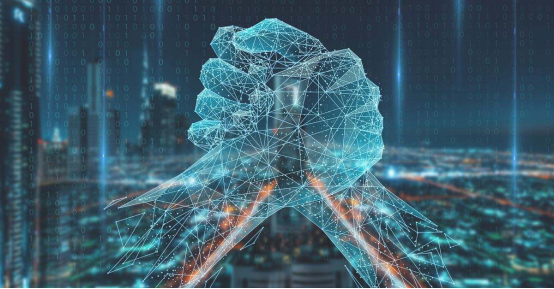
solaris中添加刪除磁盤和分區
如何在solaris中添加刪除磁盤和分區建意你先看 IDE 和 SCSI 分配名稱
以下例子是格式化 Primary IDE Master 硬盤
查看 IDE 和 SCSI 分配名稱后,我們知道 Primary IDE Master 硬盤名稱是c0d0。
請先行 Login 成為 root user
# drvconfig ( configure the /devices directory )
# disks ( creates /dev entries for hard disks attached to the system )
# format
Searching for disks...done
AVAILABLE DISK SELECTIONS:
0. c0d0
/pci@0,0/pci-ide@7,1/ide@0/cmdk@0,0
1. c1t6d0
/pci@0,0/pci9004,8178@f/sd@6,0
Specify disk (enter its number): 0 ( 因為 Primary IDE Master 硬盤名稱是c0d0,所以選擇 0 )
AVAILABLE DRIVE TYPES:
0. other
Specify disk type (enter its number):0
( 正常應該是 0. DEFAULT 1. other,通常應該選擇DEFAULT,但是Solaris不明白我的硬盤是什么,所
以只有other可供選擇。)
我的IDE HardDisk架構如下:-
( 可以從BIOS Auto Detect查出來,通常都有LBA,LARGE,AUTO三種選擇,建意你使用Auto,因為不能大
過16Heads和不能大過63Sectoes )
Cylinders = 25232
Heads = 16
Sectors = 63
Enter number of data cylinders:25232
Enter number of alternate cylinders[2]:
Enter number of physical cylinders[25234]:
Enter number of heads: 16
Enter number of data sectors/track: 63
Enter rpm of drive[3600]:
Enter format time[default]:
Enter cylinder skew[default]:
Enter track skew[default]:
Enter tracks per zone[default]:
Enter alternate tracks[default]:
Enter alternate sectors[default]:
Enter cache control[default]:
Enter prefetch threshold[default]:
Enter minimum prefetch[default]:
Enter maximum prefetch[default]:
Enter disk type name (remember quotes): cyl 25232 alt 2 hd 16 sec 63
selecting c0d0
No current partition list
No defect list found
[disk formatted, no defect list found]
FORMAT MENU:
disk - select a disk
type - select (define) a disk type
partition - select (define) a partition table
current - describe the current disk
format - format and analyze the disk
fdisk - run the fdisk program
repair - repair a defective sector
show - translate a disk address
label - write label to the disk
analyze - surface analysis
defect - defect list management
backup - search for backup labels
verify - read and display labels
save - save new disk/partition definitions
volname - set 8-character volume name
! - execute , then return
quit
format>fdisk
No fdisk table exists. The default partition for the disk is:
a 100% "SOLARIS System" partition
Type "y" to accept the default partition, otherwise type "n" to edit the
partition table.
y
WARNING: Solaris fdisk partition changed - Please relabel the disk
format>fdisk
Total disk size is 25232 cylinders
Cylinder size is 1008 (512 byte) blocks
Cylinders
Partition Status Type Start End Length %
========= ====== ============ ===== === ====== ===
WARNING: no partitions are defined!
SELECT ONE OF THE FOLLOWING:
1. Create a partition
2. Specify the active partition
3. Delete a partition
4. Exit (update disk configuration and exit)
5. Cancel (exit without updating disk configuration)
Enter Selection: 1
Select the partition type to create:
1=SOLARIS 2=UNIX 3=PCIXOS 4=Other
5=DOS12 6=DOS16 7=DOSEXT 8=DOSBIG
9=DOS16LBA A=x86 Boot B=Diagnostic C=FAT32
D=FAT32LBA E=DOSEXTLBA 0=Exit? 1
Specify the percentage of disk to use for this partition
(or type "c" to specify the size in cylinders). 100
Should this become the active partition? If yes, it will be activated
each time the computer is reset or turned on.
Please type "y" or "n". n
Total disk size is 25232 cylinders
Cylinder size is 1008 (512 byte) blocks
Cylinders
Partition Status Type StartEnd Length %
========= ====== ============ ======== ====== ===
1Solaris1 2523125231 100
WARNING: no partitions are defined!
SELECT ONE OF THE FOLLOWING:
1. Create a partition
2. Specify the active partition
3. Delete a partition
4. Exit (update disk configuration and exit)
5. Cancel (exit without updating disk configuration)
Enter Selection: 4
WARNING: Solaris fdisk partition changed - Please relabel the disk
format> partition
PARTITION MENU:
0 - change `0' partition
1 - change `1' partition
2 - change `2' partition
3 - change `3' partition
4 - change `4' partition
5 - change `5' partition
6 - change `6' partition
7 - change `7' partition
select - select a predefined table
modify - modify a predefined partition table
name - name the current table
print - display the current table
label - write partition map and label to the disk
! - execute , then return
quit
partition> print
Current partition table (cyl):
Total disk cylinders available: 25229 + 2 (reserved cylinders)
Part Tag Flag Cylinders Size Blocks
0 root wm 0 0 (0/0/0) 0
1 swap wu 0 0 (0/0/0) 0
2 backup wu 0 - 25228 12.13GB (25229/0/0) 25430832
3 unassigned wm 0 0 (0/0/0) 0
4 unassigned wm 0 0 (0/0/0) 0
5 unassigned wm 0 0 (0/0/0) 0
6 usr wm 0 0 (0/0/0) 0
7 unassigned wm 0 0 (0/0/0) 0
8 boot wu 0 - 0 0.49MB (1/0/0) 1008
9 alternates wm 1 - 2 0.98MB (2/0/0)
partition> 0 ( Part 2, 8, 9 是不需要進行任何修改)
Part Tag Flag Cylinders Size Blocks
0 root wm 0 0 (0/0/0) 0
Enter partition id tag[root]:
( 只可使用 unassigned, boot, root, swap, usr, backup, stand, var, home, alternates )
Enter partition permission flags[wm]:
( wm - read-write, mountable,wu - read-write, unmountable,rm - read-only, mountable,ru -
read-only, unmountable )
Enter new starting cyl[0]: 3 ( 從 Part 8 - 9 可以看到Cylinders 0 - 2 已經給系統使用,所以要
由 3 開始 )
Enter partition size[0b, 0c, 0.00mb, 0.00gb]: ?
Expecting up to 25427808 blocks, 25226 cylinders, 12415.92 megabytes, or 12.12 gigabytes
Enter partition size[0b, 0c, 0.00mb, 0.00gb]: 25427808b
partition> print
Current partition table (cyl):
Total disk cylinders available: 25229 + 2 (reserved cylinders)
Part Tag Flag Cylinders Size Blocks
0 root wm 3 - 25228 12.13GB (25226/0/0) 25427808
1 swap wu 0 0 (0/0/0) 0
2 backup wu 0 - 25228 12.13GB (25229/0/0) 25430832
3 unassigned wm 0 0 (0/0/0) 0
4 unassigned wm 0 0 (0/0/0) 0
5 unassigned wm 0 0 (0/0/0) 0
6 usr wm 0 0 (0/0/0) 0
7 unassigned wm 0 0 (0/0/0) 0
8 boot wu 0 - 0 0.49MB (1/0/0) 1008
9 alternates wm 1 - 2 0.98MB (2/0/0)
partition> label
Ready to label disk, continue? y
partition> quit
format> label ( 為了保險所以輸入多一次label )
Ready to label disk, continue? y
format> quit
# newfs /dev/rdsk/c0d0s0 ( c0d0 是硬盤的名稱,可參考IDE 和 SCSI 分配名稱。s0 是 Part 0。
newfs: construct a new file system /dev/rdsk/c0d0s0: (y/n)? y
/dev/rdsk/c0d0s0: 25427808 sectors in 25226 cylinders of 16 tracks, 63 sectors
12415.9MB in 287 cyl groups (88 c/g, 43.31MB/g, 5504 i/g)
super-block backups (for fsck -F ufs -o b=#) at:
32, 88800, 177568, 266336, 355104, 443872, 532640, 621408, 710176, 798944,
887712, 976480, 1065248, 1154016, 1242784, 1331552, 1419296, 1508064, 1596832,
1685600, 1774368, 1863136, 1951904, 2040672, 2129440, 2218208, 2306976,
2395744, 2484512, 2573280, 2662048, 2750816, 2838560, 2927328, 3016096,
3104864, 3193632, 3282400, 3371168, 3459936, 3548704, 3637472, 3726240,
3815008, 3903776, 3992544, 4081312, 4170080, 4257824, 4346592, 4435360,
4524128, 4612896, 4701664, 4790432, 4879200, 4967968, 5056736, 5145504,
5234272, 5323040, 5411808, 5500576, 5589344, 5677088, 5765856, 5854624,
5943392, 6032160, 6120928, 6209696, 6298464, 6387232, 6476000, 6564768,
6653536, 6742304, 6831072, 6919840, 7008608, 7096352, 7185120, 7273888,
7362656, 7451424, 7540192, 7628960, 7717728, 7806496, 7895264, 7984032,
8072800, 8161568, 8250336, 8339104, 8427872, 8515616, 8604384, 8693152,
8781920, 8870688, 8959456, 9048224, 9136992, 9225760, 9314528, 9403296,
9492064, 9580832, 9669600, 9758368, 9847136, 9934880, 10023648, 10112416,
10201184, 10289952, 10378720, 10467488, 10556256, 10645024, 10733792,
10822560, 10911328, 11000096, 11088864, 11177632, 11266400, 11354144,
11442912, 11531680, 11620448, 11709216, 11797984, 11886752, 11975520,
12064288, 12153056, 12241824, 12330592, 12419360, 12508128, 12596896,
12685664, 12773408, 12862176, 12950944, 13039712, 13128480, 13217248,
13306016, 13394784, 13483552, 13572320, 13661088, 13749856, 13838624,
13927392, 14016160, 14104928, 14192672, 14281440, 14370208, 14458976,
14547744, 14636512, 14725280, 14814048, 14902816, 14991584, 15080352,
15169120, 15257888, 15346656, 15435424, 15524192, 15611936, 15700704,
15789472, 15878240, 15967008, 16055776, 16144544, 16233312, 16322080,
16410848, 16499616, 16588384, 16677152, 16765920, 16854688, 16943456,
17031200, 17119968, 17208736, 17297504, 17386272, 17475040, 17563808,
17652576, 17741344, 17830112, 17918880, 18007648, 18096416, 18185184,
18273952, 18362720, 18450464, 18539232, 18628000, 18716768, 18805536,
18894304, 18983072, 19071840, 19160608, 19249376, 19338144, 19426912,
19515680, 19604448, 19693216, 19781984, 19869728, 19958496, 20047264,
20136032, 20224800, 20313568, 20402336, 20491104, 20579872, 20668640,
20757408, 20846176, 20934944, 21023712, 21112480, 21201248, 21288992,
21377760, 21466528, 21555296, 21644064, 21732832, 21821600, 21910368,
21999136, 22087904, 22176672, 22265440, 22354208, 22442976, 22531744,
22620512, 22708256, 22797024, 22885792, 22974560, 23063328, 23152096,
23240864, 23329632, 23418400, 23507168, 23595936, 23684704, 23773472,
23862240, 23951008, 24039776, 24127520, 24216288, 24305056, 24393824,
24482592, 24571360, 24660128, 24748896, 24837664, 24926432,25015200,
25103968, 25192736, 25281504, 25370272,
現在打算把 /dev/rdsk/c0d0s0 mount 在 /mnt/newhd
# cd /mnt
# mkdir newhd
在 /etc/vfstab Auto mount 的設定
device to mount = /dev/dsk/c0d0s0
device to fsck = /dev/rdsk/c0d0s0
mount point = /mnt/newhd
FS type = ufs
fsck pass = 1
mount at boot = yes
mount options = -
# pico vfstab or vi vfstab
加入 /dev/dsk/c0d0s0 /dev/rdsk/c0d0s0 /mnt/newhd ufs 1 yes -
# mount /mnt/newhd
完成 !
相關文章
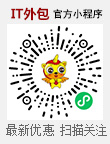 關閉
關閉




